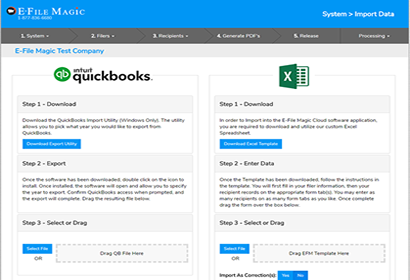Importing Is Easy
You can import your data directly from QuickBooks Desktop, QuickBooks Online, Xero, or Microsoft Excel.
Download the QuickBooks Desktop Export Tool
Download our QuickBooks Import Tool and follow the instructions to extract your information from QuickBooks and upload it to the E-File Magic App.
Direct Import from QuickBooks Online
Login to the App, select "System -> Import QBO", authorize E-File Magic, and select "Import". Your information will automatically be imported.
Download the Excel Workbook
Download our Excel Workbook Template and follow the instructions to enter or copy and paste your information from another spreadsheet into our template. Once complete, you can upload it to the E-File Magic App on the imports screen.
Direct Import from Xero
Login to the App, select "System -> Import Xero", authorize E-File Magic, and select "Import". Your information will automatically be imported.
Importing from QuickBooks Desktop
Download the QuickBooks Export Tool and follow the steps below.
Download Export Tool and Install
Download the export tool (Windows Only) using the link above. Double click the Export Tool and allow the software to install.
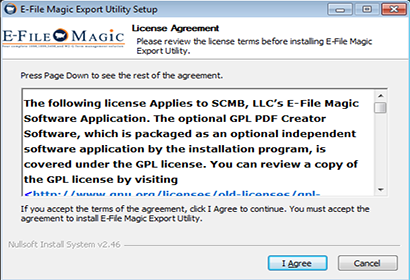
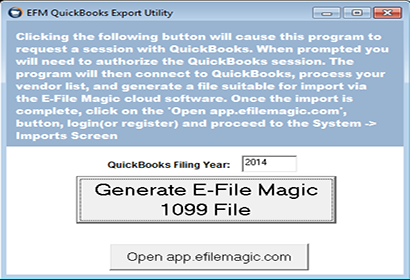
Export Data
Open the Export Utility, enter the year you wish to export, and click 'Generate E-File Magic 1099 File'. The year should be the reporting year in QuickBooks you wish to export, e.g. '2014'. Once the file is exported, click the 'Open app.efilemagic.com' button. Note: Your QuickBooks data is encrypted by the Export Utility software, so the file saved on your computer is already encrypted before you transmit. Just another handy security feature by E-File Magic.
Import Into E-File Magic
Login to your cloud software account. Once logged in navigate to the System -> Import Data screen. Drag the file the Export Utility saved onto the 'Drag QB File Here' section of the web page. Your QuickBooks data will now be imported.
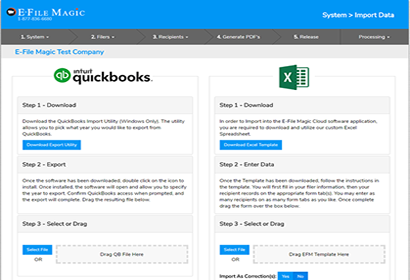
Importing from Excel
Download the Excel Template Spreadsheet and follow the steps below.
Download the Template
Click the link above, download the template, and open it up.

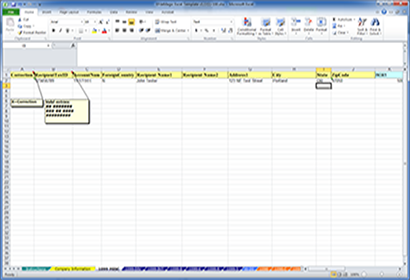
Enter your Data
Enter your data. You can manually enter the data, or copy and paste from a CSV file, or other spreadsheet.
Import Into E-File Magic
Login to your cloud software account. Once logged in navigate to the System -> Import Data screen. Drag the Excel Spreadsheet over the middle pane where it says 'Drag EFM Template Here'. Your data will now be imported into the E-File Magic System.